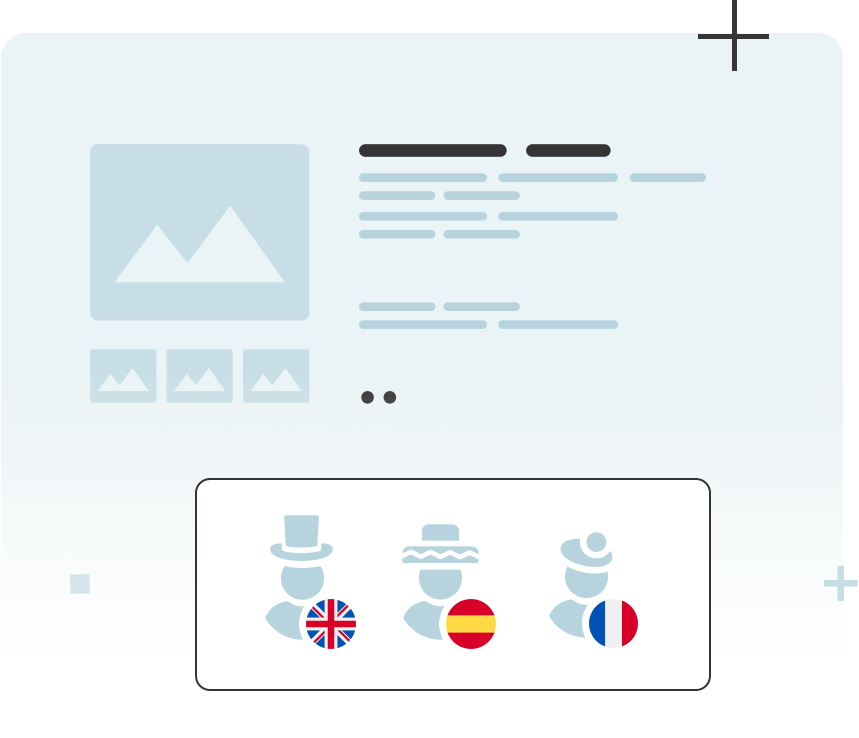WordPress development has come a long way from its early days as a simple blogging platform. As WordPress has evolved into a versatile content management system (CMS) powering over 40% of the web, so have the tools available to developers. Today, building and maintaining high-quality WordPress sites requires more than just a good understanding of PHP, HTML, and CSS. The right set of development tools can streamline your workflow, improve code quality, and save countless hours of debugging and testing.
In this article, we’ll explore the essential WordPress development tools every developer should have in their arsenal. Whether you’re a freelancer working on small-scale projects or part of an agency managing complex websites, selecting the right tools can make all the difference. From powerful code editors and version control systems to performance optimization and testing tools, we’ll cover everything you need to optimize your development process and create high-performing WordPress sites.
By the end of this guide, you’ll have a clear understanding of which tools are best suited for different stages of WordPress development and how to integrate them into your workflow for maximum efficiency.
Why WordPress Development Tools Matter
WordPress development today isn’t just about writing code—it’s about building efficient, scalable websites while maintaining high standards of performance and design. As WordPress has evolved into a powerful CMS, projects have become more complex, often involving custom themes, advanced plugins, and third-party integrations. These growing demands can easily overwhelm even experienced developers without the right set of tools to support their work.
The development process can be hindered by common challenges, such as managing complex codebases, tracking multiple versions, debugging errors, and optimizing site speed. For instance, without a reliable version control system, keeping track of changes and collaborating with other team members can quickly become chaotic. Similarly, lacking a robust performance monitoring tool can make it difficult to identify bottlenecks that degrade user experience. Choosing the right tools is not just a matter of convenience—it’s essential for maintaining code quality, efficiency, and long-term site stability.
Incorporating purpose-built tools can transform how you approach WordPress projects. A powerful code editor simplifies your workflow by highlighting syntax errors as you type, while a local development environment allows for safe testing of new features before pushing changes live. Similarly, tools designed for performance optimization provide crucial insights into how your site performs under various conditions, helping you maintain fast load times and smooth navigation.
Ultimately, using the right development tools can streamline your entire workflow. From writing cleaner code to enhancing collaboration and identifying potential issues early, these tools enable you to focus on what really matters—building high-quality, high-performing WordPress websites.
Categories of Essential WordPress Development Tools
WordPress development tools can be broadly categorized based on the role they play in the development process. Whether you’re setting up a local environment, writing code, managing project versions, or testing site performance, there are specialized tools designed to help you at each stage. Below is an overview of the key categories of tools and what they bring to your workflow.
| Category | Purpose | Popular Tools |
|---|---|---|
| Local Development Environments | Setting up a local environment for developing and testing WordPress sites safely. | Local by Flywheel, XAMPP, Docker |
| Code Editors & IDEs | Writing and managing code with features like syntax highlighting, autocompletion, and error detection. | Visual Studio Code, PhpStorm, Sublime Text |
| Version Control Systems | Tracking changes, managing versions, and enabling collaboration in team projects. | Git, GitHub, Bitbucket |
| Debugging & Testing Tools | Identifying and resolving errors in PHP, JavaScript, and database queries. | Query Monitor, Xdebug, WP Debugging Plugin |
| Performance Optimization | Analyzing and improving site speed, resource usage, and overall performance. | WP Rocket, GTmetrix, New Relic |
| Database Management Tools | Managing WordPress databases for tasks like backups, queries, and performance analysis. | phpMyAdmin, Adminer, WP-CLI |
| Security & Maintenance | Ensuring site security, performing regular updates, and monitoring potential vulnerabilities. | Wordfence, Sucuri, iThemes Security |
| Project Management Tools | Planning, organizing, and tracking progress for large-scale WordPress projects. | Trello, Asana, Jira |
Local Development Environments are foundational for safely building and testing sites before deploying them to a live server. Tools like Local by Flywheel and Docker provide easy ways to set up isolated environments tailored for WordPress.
Code Editors & IDEs are essential for coding efficiency. Visual Studio Code is highly popular due to its extensive plugin support, while PhpStorm is preferred by advanced developers for its built-in PHP tools and WordPress-specific features.
Version Control Systems like Git and platforms like GitHub make it easier to collaborate on projects, track code changes, and roll back to previous versions if needed, ensuring code integrity.
Debugging & Testing Tools such as Query Monitor help catch bugs early by showing database queries, PHP errors, and HTTP requests in real-time. Advanced options like Xdebug provide deeper insights into code execution.
Performance Optimization Tools are crucial for maintaining fast and responsive sites. Tools like WP Rocket for caching and GTmetrix for site speed analysis help identify and resolve performance issues.
The right combination of these tools allows you to efficiently build, test, and maintain WordPress sites, ensuring they perform well and remain secure throughout their lifecycle.
Top WordPress Development Tools in Each Category
Choosing the right tool for a specific development stage is crucial for creating efficient workflows and maintaining high standards. Below, we outline some of the top WordPress development tools in each category, highlighting their key features and what makes them stand out.
| Tool | Key Features | Best Use Case |
|---|---|---|
| Local Development Environments | ||
| Local by Flywheel | One-click WordPress installation, database management, SSL support, easy site switching. | Beginner-friendly and quick local setup. |
| Docker | Containerized development environments, highly customizable, supports multiple configurations. | Advanced setups with complex dependencies. |
| MAMP | PHP and MySQL environment for macOS and Windows, integrates well with local database tools. | Standard local environment for PHP projects. |
| Code Editors & IDEs | ||
| Visual Studio Code | Extensible with WordPress-specific plugins, Git integration, and a lightweight UI. | General-purpose coding with live server sync. |
| PhpStorm | Built-in WordPress support, code refactoring, debugging, and integration with databases. | Professional PHP and WordPress development. |
| Sublime Text | Fast and lightweight, customizable with plugins, great for quick edits and small-scale projects. | Quick coding and edits on small projects. |
| Version Control Systems | ||
| Git | Distributed version control, supports branching, merging, and rollback. | Managing code versions and collaboration. |
| GitHub | Cloud-based repository hosting, issue tracking, collaborative features for teams. | Team collaboration and open-source projects. |
| Bitbucket | Private repositories, integrated CI/CD pipelines, great for enterprise projects. | Enterprise-level version control. |
| Debugging & Testing Tools | ||
| Query Monitor | Monitors database queries, hooks, and scripts in real-time, showing what’s happening under the hood. | Real-time debugging during development. |
| Xdebug | PHP debugging, stack traces, profiling, and advanced code analysis. | In-depth PHP code troubleshooting. |
| WP Debugging Plugin | Simplifies enabling WordPress’s built-in debug mode for finding errors and warnings. | Quick error detection for beginners. |
| Performance Optimization | ||
| WP Rocket | Caching, minification, lazy loading, and database optimization all-in-one solution. | Speed optimization for any WordPress site. |
| GTmetrix | Detailed performance analysis, waterfall charts, recommendations for improving load speed. | In-depth site speed diagnostics. |
| New Relic | Performance monitoring, server-side metrics, and detailed transaction analysis. | Advanced site and server performance tracking. |
| Database Management Tools | ||
| phpMyAdmin | GUI for MySQL database management, supports running queries, exporting, and importing data. | Standard for managing WordPress databases. |
| Adminer | Lightweight alternative to phpMyAdmin, single-file PHP app, supports multiple database types. | Quick database access without overhead. |
| WP-CLI | Command-line interface for managing WordPress installations, updates, and migrations. | Automating database tasks via command line. |
| Security & Maintenance | ||
| Wordfence | Firewall, malware scanning, real-time threat defense, and login security. | Comprehensive WordPress security solution. |
| Sucuri | Malware cleanup, DDoS protection, and website firewall. | Advanced security for high-traffic sites. |
| iThemes Security | Strong brute force protection, database backups, and security hardening. | Simple setup for small to medium sites. |
| Project Management Tools | ||
| Trello | Visual project boards, drag-and-drop task management, integration with Slack and other tools. | Small to medium-sized development teams. |
| Asana | Task dependencies, project timelines, workflow automation, and team collaboration. | Larger teams and complex project management. |
| Jira | Advanced issue tracking, agile boards, detailed reporting, and integration with Bitbucket and GitHub. | Enterprise-level project management. |
Tool Highlights
- Local Development. For beginners, Local by Flywheel is a great choice due to its user-friendly interface, while Docker caters to more advanced configurations.
- Code Editors. Visual Studio Code is the most versatile with extensive plugin support, while PhpStorm is preferred for deep PHP integration.
- Version Control. GitHub and Git remain the gold standards for version control and collaboration, but Bitbucket’s private repo option is ideal for enterprise use.
- Debugging. Query Monitor is indispensable for real-time troubleshooting, and Xdebug offers comprehensive PHP debugging features.
- Performance Optimization. WP Rocket’s all-in-one solution is perfect for non-technical users, whereas GTmetrix and New Relic provide more technical insights.
Choosing the right tool depends on the scale of your project, your expertise level, and the specific requirements of your WordPress development workflow.
Practical Use Cases and Recommendations
Selecting the right WordPress development tools depends on the type and scale of the project you’re working on. Each tool serves a specific purpose, and some are more suited for particular workflows or project requirements than others. Below, we outline a few practical use cases, highlighting the recommended tools for each scenario and why they’re ideal for specific types of WordPress development.
| Use Case | Recommended Tools | Why These Tools? |
|---|---|---|
| Freelance Developers Building Client Sites | Local by Flywheel, Visual Studio Code, GitHub | Freelancers need tools that are easy to set up and use, yet powerful enough to handle multiple small to medium-sized projects. Local by Flywheel provides a quick local setup, Visual Studio Code offers a lightweight yet customizable editor, and GitHub helps track project changes. |
| Small Agencies Managing Multiple Projects | Docker, PhpStorm, Bitbucket, Jira | Small agencies benefit from tools that facilitate team collaboration and efficient project management. Docker allows for isolated, reproducible environments, PhpStorm supports professional-level coding, and Bitbucket integrated with Jira enables seamless version control and project tracking. |
| Large-Scale Enterprise Projects | Docker, New Relic, Jira, WP-CLI | Enterprise-level projects demand advanced tools for performance monitoring, detailed project management, and reliable version control. Docker provides scalability, New Relic offers in-depth performance insights, Jira handles complex project requirements, and WP-CLI streamlines large-scale installations. |
| eCommerce Websites with High Traffic | WP Rocket, GTmetrix, Wordfence | Performance and security are paramount for eCommerce sites. WP Rocket optimizes site speed, GTmetrix helps identify performance bottlenecks, and Wordfence provides robust security features to protect sensitive customer data. |
| Blogging Platforms and Content-Rich Sites | GeneratePress, Query Monitor, phpMyAdmin | Content-heavy sites need tools that ensure smooth operation and minimal downtime. GeneratePress offers a lightweight, performance-focused theme, Query Monitor aids in debugging, and phpMyAdmin helps manage large databases efficiently. |
| Developers Creating Custom Themes/Plugins | PhpStorm, Xdebug, Git, WP-CLI | Building custom themes or plugins requires deep coding and debugging capabilities. PhpStorm and Xdebug provide advanced coding and debugging features, while Git and WP-CLI make version control and site management more efficient. |
| Non-Technical Site Owners | Trello, Asana, iThemes Security | Non-technical site owners benefit from simple, visual tools like Trello and Asana for project tracking, while iThemes Security simplifies maintaining site security without complex configurations. |
Choosing Tools Based on Your Project Scope
Each development environment has its own demands, and selecting tools based on project scope is crucial for maintaining efficiency and quality. For freelancers and small agencies, user-friendly local development environments and visual project management tools can save time and reduce complexity. Enterprise projects require more robust, scalable solutions that handle large codebases and multiple environments.
Similarly, eCommerce sites must prioritize performance and security tools to handle high traffic, while developers working on custom themes or plugins need powerful coding and debugging solutions to build complex functionality.
Understanding these different use cases and aligning them with your project needs will ensure you have the right tools at your disposal, whether you’re tackling a small freelance job or managing a full-scale enterprise WordPress project.
How to Choose the Right WordPress Development Tools
Selecting the ideal tools for WordPress development can be challenging, given the diverse options available. Each project has its unique requirements, and choosing the wrong tool can lead to inefficiencies, higher costs, and wasted time. Here are some key factors to consider when evaluating development tools, ensuring that they align with your project’s needs and your own development style.
1. Assess Your Project Requirements
Before deciding on a toolset, it’s essential to define your project’s specific needs. Are you building a complex WooCommerce site, a lightweight blog, or a custom plugin? Each type of project may require different tools. For instance, a simple content site might not need a powerful IDE like PhpStorm but would benefit from a lightweight editor like Visual Studio Code. Conversely, a custom plugin or theme might demand advanced debugging and testing tools.
Also, consider whether your project requires specialized features, such as multilingual support, REST API integration, or complex custom fields. The complexity of your project should guide your choices for code editors, testing tools, and debugging environments.
2. Factor in Your Skill Level
Your familiarity with certain tools should also play a role in your decision. If you’re a beginner or intermediate developer, opt for tools with an intuitive interface and strong documentation, such as Local by Flywheel for local development or GitHub Desktop for version control. Advanced developers might prefer command-line interfaces like WP-CLI and complex debugging tools like Xdebug.
It’s often a good idea to start with simpler tools that cover your immediate needs, then gradually adopt more advanced options as your skills grow. This approach prevents overwhelm and allows you to build confidence as you expand your toolkit.
3. Consider Team Collaboration Needs
For teams working collaboratively, version control and project management tools are critical. Git, coupled with platforms like GitHub or Bitbucket, helps manage code changes and contributions from multiple developers. Project management platforms such as Trello, Asana, or Jira enable teams to organize tasks, track progress, and ensure everyone stays aligned on project goals.
Additionally, tools like Docker make it easy to replicate development environments across different machines, minimizing the “it works on my machine” problem and ensuring consistent setups for all team members.
4. Check Integration with Existing Workflows
Some tools work better when integrated with others, so make sure that your choices are compatible. For example, if your team relies heavily on GitHub for version control, using an IDE like Visual Studio Code, which has built-in Git integration, will streamline your workflow. Similarly, if you use a specific project management tool like Asana, look for plugins or integrations that connect it to your coding environment or deployment pipeline.
Integration also extends to your hosting environment. Tools like WP-CLI are invaluable if your server supports command-line access, allowing you to perform maintenance tasks, updates, and migrations without needing to log in to the admin dashboard.
5. Prioritize Speed and Efficiency
Speed and efficiency are vital, especially for larger projects. Tools that are resource-heavy or slow to load can interrupt your workflow. Choose lightweight tools for core development tasks and save more feature-rich (but potentially slower) tools for final testing and optimization. For instance, while PhpStorm is powerful, it can be overkill for quick edits compared to a faster editor like Sublime Text.
If your goal is to optimize site performance, look for tools that provide actionable insights without adding unnecessary overhead. GTmetrix and New Relic are excellent options for pinpointing performance issues without slowing down your site.
6. Evaluate Costs and Licensing
While some of the best tools are free, many professional-grade options come with licensing fees. Determine your budget and whether the investment is justified by the value the tool provides. Developers managing multiple sites might benefit from tools like WP Rocket’s agency license, while freelancers might opt for single-site licenses or free alternatives until they scale.
Consider the licensing model—some tools, like Elegant Themes, offer a lifetime license, while others require annual renewals. Always weigh the long-term costs against the functionality and support provided.
7. Test Before Committing
Most development tools offer free trials or demo versions. Take advantage of these to test how well they fit into your existing workflow. Testing multiple tools will give you a hands-on feel for their usability and help you determine if they’re compatible with your project’s technical requirements.
If you’re adopting a new tool for a team, run a pilot project with a smaller group to gather feedback before rolling it out organization-wide. This approach minimizes disruption and helps ensure a smoother adoption process.
Final Thoughts
Choosing the right WordPress development tools isn’t a one-size-fits-all decision. It requires a careful evaluation of your project’s needs, your skill level, and your budget. By taking a strategic approach and considering integration, collaboration, and long-term value, you can build a toolkit that enhances productivity and ensures the success of your WordPress projects.
In the next section, we’ll provide practical tips on how to start integrating these tools into your workflow effectively.
Tips for Getting Started with WordPress Development Tools
Incorporating new development tools into your workflow can be a challenging yet rewarding process. It’s crucial to adopt a systematic approach, testing tools incrementally to avoid overwhelming yourself or your team. Below are practical tips to help you smoothly transition into using new WordPress development tools while maintaining productivity.
1. Start with One Tool at a Time
While it may be tempting to overhaul your entire workflow, it’s best to introduce one tool at a time. Pick the tool that addresses your most immediate need, whether it’s a new code editor, a debugging tool, or a performance optimizer. Implement it gradually and ensure you understand its core features before moving on to the next tool.
For instance, if you’re new to version control, start with a user-friendly platform like GitHub Desktop. Once you’re comfortable with basic operations, you can progress to more advanced Git commands using a command-line interface.
2. Use Real Projects for Testing
The best way to learn a new tool is by using it in real-world scenarios. Set up a testing environment or use a smaller, non-critical project to explore the tool’s features and understand its limitations. This approach helps you see how the tool performs under actual conditions without risking a major project.
For example, when experimenting with a new local development environment like Docker, try replicating a small, existing site first. This allows you to evaluate how Docker handles WordPress installations and compatibility without impacting live projects.
3. Leverage Tutorials and Documentation
Most top-tier WordPress development tools come with extensive documentation, tutorials, and community forums. Take the time to explore these resources to shorten your learning curve. Many tools, such as Visual Studio Code and PhpStorm, offer video tutorials that cover setup, configuration, and advanced features.
Additionally, WordPress-focused forums and communities, such as the WordPress Stack Exchange and GitHub communities, are invaluable for finding quick solutions to common issues or best practices for using specific tools.
4. Create a Personalized Workflow
Once you’ve integrated several tools, focus on refining your workflow to make the most of them. Tools like WP-CLI, Git, and PhpStorm can significantly streamline repetitive tasks when used together. For instance, you can set up custom Git hooks in PhpStorm to automatically run WP-CLI commands, making deployment and testing more efficient.
Don’t be afraid to customize each tool to suit your preferences. Adjust the code editor themes, set up shortcuts, or configure environment settings to ensure a seamless and comfortable development experience.
5. Automate Repetitive Tasks
Automation is a game-changer when managing multiple projects or large-scale sites. Tools like WP-CLI are perfect for automating routine tasks such as updating plugins, managing users, and migrating content. Similarly, version control platforms like GitHub and Bitbucket offer Continuous Integration (CI) and Continuous Deployment (CD) pipelines that automate testing and deployment processes.
Start by automating smaller tasks and gradually build more complex automation routines as you become familiar with the tool’s capabilities. This not only saves time but also reduces the risk of human error.
6. Get Feedback from Team Members
If you’re introducing tools into a team environment, involve your team members in the evaluation and selection process. Each developer might have unique preferences or insights that can guide you to a more universally accepted toolset. Gather feedback regularly, especially during the initial integration phase, to identify any roadblocks or areas for improvement.
For collaborative tools like Docker or Jira, ensure that everyone is on the same page about how to use them effectively. Establish best practices and document them for future reference to minimize confusion and miscommunication.
7. Regularly Review and Update Your Toolset
The world of WordPress development is constantly evolving, and so are the tools. Make it a habit to periodically review your toolset and see if new versions, updates, or alternative tools have emerged that could enhance your workflow. Subscribe to newsletters or follow industry influencers to stay up-to-date on new tools and best practices.
If a tool is no longer serving its purpose or is causing friction in your workflow, don’t hesitate to replace it. Regular evaluations ensure that your toolkit remains optimized for your current needs and project requirements.
Moving Forward
Adopting new WordPress development tools can feel daunting at first, but with the right approach, it will lead to a more streamlined and effective development process. By integrating tools gradually, leveraging available resources, and refining your workflow over time, you’ll build a robust toolset that not only simplifies your projects but also elevates the quality of your WordPress development work.
In the final section, we’ll wrap up with a brief summary and provide additional resources for further reading and exploration.
Final Thoughts on Using WordPress Development Tools
Implementing the right set of WordPress development tools is crucial for building high-quality websites and maintaining an efficient workflow. With so many tools available, it’s easy to feel overwhelmed, but approaching the process systematically will ensure you choose solutions that align with your specific needs.
Each tool we’ve discussed serves a unique purpose, from local development environments and advanced code editors to debugging and performance optimization solutions. For beginners, starting with simple and user-friendly options like Local by Flywheel and Visual Studio Code provides an excellent foundation. As your skills and projects grow, introducing more advanced options like PhpStorm or WP-CLI will enhance your capabilities. Meanwhile, agencies and larger teams should prioritize collaboration and project management tools to keep everyone aligned and productive.
Remember, your toolkit should evolve with your needs. Regularly assess how well each tool is serving you and be open to trying new solutions as they emerge. Keeping up with industry trends and staying active in the WordPress community will ensure that you continue to use the most effective tools for your development projects.
Additional Resources
To continue your journey in optimizing your WordPress development workflow, check out the following resources:
- Official WordPress Developer Resources – Comprehensive documentation and best practices.
- WordPress Stack Exchange – A great community for troubleshooting and advanced WordPress discussions.
- Smashing Magazine’s WordPress Section – Articles on WordPress design, development, and optimization.
- CSS-Tricks WordPress Section – Tutorials and tips for improving your WordPress projects.
Call to Action
Ready to take your WordPress projects to the next level? Explore some of the recommended tools mentioned in this guide and start building a streamlined workflow that makes development faster and more enjoyable. Share your favorite tools or tips in the comments, and let us know how they’ve impacted your projects!
With the right set of tools, you’ll not only improve the quality of your WordPress sites but also make the development process more productive and rewarding. Happy coding!