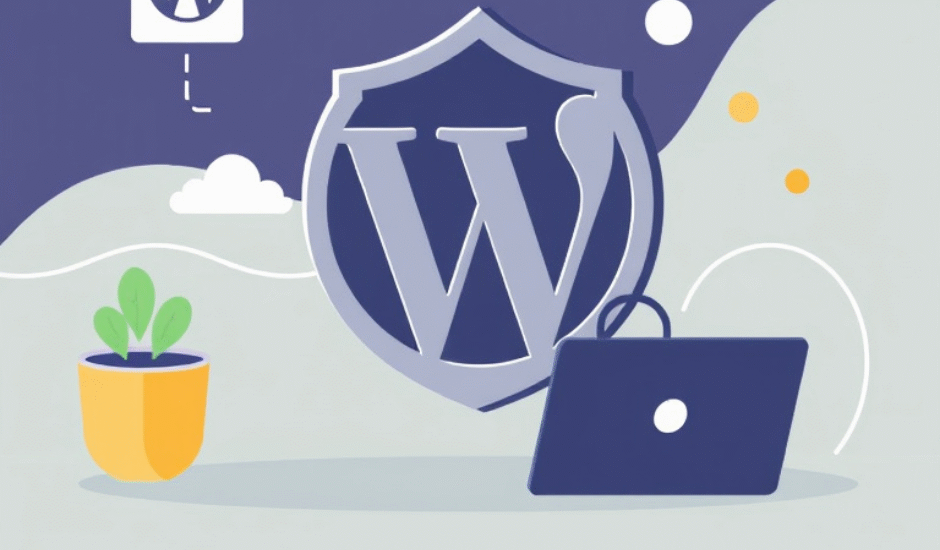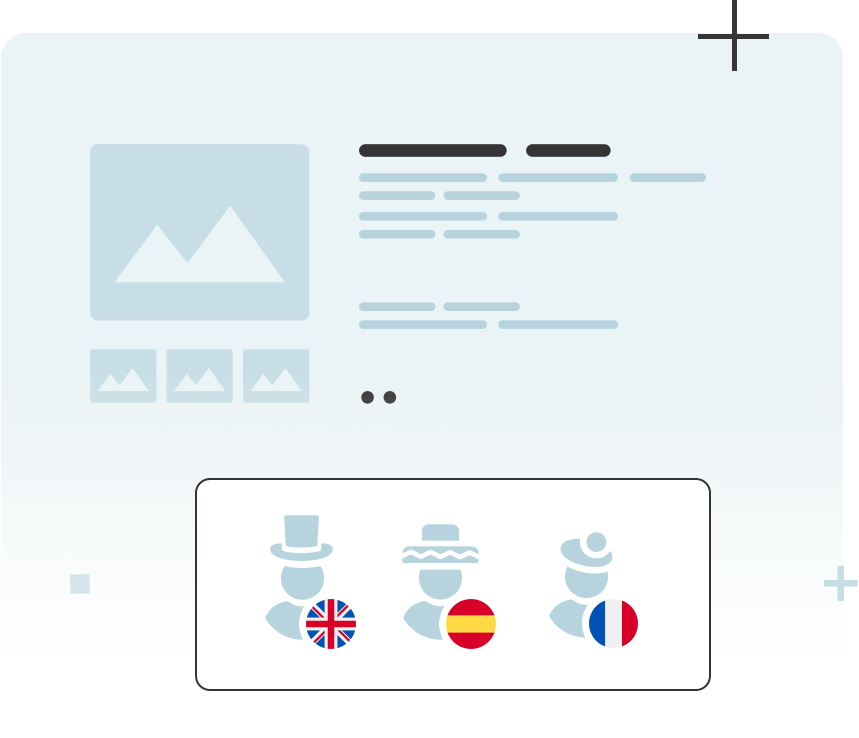When you see that friendly orange dot next to Updates in your WordPress dashboard, it’s tempting to hit that button and let the system do its thing. After all, who doesn’t want the latest features, fresh security patches, and a smoother ride? But hold on — updating WordPress is a bit like upgrading your car’s engine while you’re cruising down the highway. You need to know what you’re doing.
Here’s the inside scoop every website owner, blogger, and digital marketer needs to know before tapping “Update Now.”
1. Core Updates: Not All Are Created Equal
Let’s break this down: not every WordPress update is made the same, and treating them like they are can get you into trouble.
WordPress issues three main types of core updates:
- Security updates — These are minor, often labeled like 6.5.3 to 6.5.4. They fix vulnerabilities and are typically safe to install right away. In fact, most WordPress sites auto-install these in the background — and that’s a good thing.
- Major feature updates — Think 6.5 to 6.6. These come with new functionality, UX changes, and under-the-hood improvements. But with big updates come big risks. A single outdated plugin can break your layout, your store, or even your admin panel.
- Beta and development versions — These are test versions meant for developers. Unless you’re building plugins or testing themes, steer clear.
The takeaway? Don’t blindly hit “Update” just because there’s a new version number. Know which kind of update you’re dealing with — and always create a backup before jumping into a major release. Updating WordPress without a safety net is like upgrading your phone’s OS without checking if it’ll still run your apps. Best-case scenario: a better site. Worst case? A blank screen and a long night ahead.
2. Theme and Plugin Compatibility: The Silent Killers
Here’s where most WordPress updates go sideways — not with WordPress itself, but with the themes and plugins that depend on it.
WordPress is open-source, which means thousands of independent developers build tools to extend its functionality. That’s the beauty — and the risk. When WordPress updates, those third-party tools might not be ready. The result? Broken layouts, missing features, or even the dreaded White Screen of Death.
Here’s what to look out for:
- Outdated plugins — If a plugin hasn’t been updated in 6–12 months, it might not be compatible with the latest WordPress version. Check the “Last updated” date in the plugin directory.
- Custom themes — If your site uses a custom-built or heavily modified theme, you’ll need to be extra cautious. Even small changes in core functions can ripple through your design.
- Plugin conflicts — Sometimes two plugins that worked fine yesterday suddenly hate each other today — all because one of them changed how it behaves after an update.
What you can do:
- Test updates in a staging environment (more on that later).
- Review plugin changelogs to see if compatibility has been declared.
- Disable non-essential plugins before updating, then re-enable them one by one to spot issues early.
Remember: it’s rarely WordPress itself that breaks your site — it’s the fragile ecosystem around it. Treat your plugins and themes like moving parts in a machine. When you update the engine, double-check the gears.
3. Automatic Updates: Friend or Foe?
Starting with WordPress 5.5, you’ve got the option to turn on automatic updates for themes and plugins. On paper, it sounds like a dream: updates happen quietly in the background, no late-night dashboard logins, no missed security patches. But in the real world? That automation can backfire — fast.
Imagine this: a plugin you rely on updates overnight. The new version has a bug. Your homepage layout breaks, your forms stop working, or your WooCommerce checkout goes dark. And because it was automatic, you didn’t know until customers started emailing.
So, should you use automatic updates?
Here’s a simple rule of thumb:
✅ Enable auto-updates for:
- Trusted plugins with large developer teams and good track records (think: Yoast, Akismet, WooCommerce by Automattic).
- Security or utility plugins that are unlikely to impact front-end design.
⚠️ Avoid auto-updates for:
- Visual builders (like Elementor or WPBakery)
- Payment or booking plugins
- Any tool that’s core to your business operations
Also: never enable auto-updates on a live, mission-critical site without backups and monitoring in place. One bad line of code can send your bounce rate through the roof.
Bottom line? Automatic updates are a powerful tool — but like a chainsaw, they need to be handled with care. Use them where they make sense, but don’t go fully hands-off unless you can afford the fallout.
4. Backup Is Not Optional. Ever.
Let’s make this crystal clear: if you’re updating WordPress without a backup, you’re gambling with your entire site. And eventually, the house always wins.
Even the smoothest update can go sideways — a plugin crashes, a database error appears, or worse, your site goes completely blank. Without a recent backup, you’re stuck. Rebuilding from scratch or paying a developer hundreds (or thousands) to salvage what they can.
So what exactly should you back up?
- Database – this holds your posts, pages, users, settings, and comments.
wp-contentfolder – everything you’ve uploaded or customized: themes, plugins, images.- Key config files – like
wp-config.phpand.htaccess, which manage how your site connects and behaves.
How to do it:
- Use trusted plugins like UpdraftPlus, BlogVault, or Jetpack Backup.
- Many managed hosting providers (like SiteGround, WP Engine, or Kinsta) offer automatic daily backups — make sure they’re enabled.
- Store backups offsite — on Google Drive, Dropbox, or another cloud location. If your server goes down, a local backup won’t help.
And remember: a backup is only as good as your ability to restore it. Run a test restore occasionally to make sure everything works.
Think of backups as your website’s insurance policy. You hope you never need it — but when disaster strikes, it’s the only thing standing between a quick fix and a total meltdown.
5. Use a Staging Site Like a Pro
Here’s a hard truth: updating your live WordPress site without testing first is like swapping airplane engines mid-flight. Professionals don’t do it. They use a staging site — and so should you.
A staging site is a clone of your real website, usually hidden from public view. It lets you test updates, try new plugins, and preview changes without risking your actual site.
Why it matters:
- You can safely update WordPress core, plugins, or themes and spot any problems before going live.
- You can test compatibility and fix layout issues before your customers see them.
- You avoid traffic loss, downtime, and emergency rollbacks caused by unexpected errors.
How to set one up:
- Managed hosting platforms (like Kinsta, WP Engine, SiteGround) often include one-click staging tools.
- Or use a plugin like WP Staging, which creates a temporary copy of your site inside the same server environment.
- For full control, you can set up a staging subdomain manually (e.g., staging.yoursite.com) and mirror your live site using FTP and database export/import.
Pro move: After testing updates on your staging site, document what worked, what didn’t, and how you fixed it. Then apply updates to the live site confidently — or push changes live directly, if your platform allows.
Bottom line? A staging site is your website’s dress rehearsal. Don’t perform live without one.
6. Watch the Changelog Like It’s a Crime Report
Before you hit “Update” on that plugin or theme, pause — and read the changelog.
A changelog is the developer’s running log of what’s been added, fixed, improved, or removed in each update. It’s not just geek-speak — it’s your first clue about whether an update is safe or potentially disruptive.
Here’s what to look for:
- “Tested up to WordPress X.X” – If the plugin hasn’t been tested with the latest version of WordPress, proceed with caution.
- Bug fixes – Great! These usually mean the plugin is becoming more stable.
- New features – Cool, but potentially risky. New code introduces new chances for breakage.
- Breaking changes / deprecated functions – Red flag. These may affect compatibility with your theme or other plugins.
- Security patches – Drop everything and update. These fix vulnerabilities hackers could exploit.
Where to find the changelog:
- In the plugin’s page on the WordPress Plugin Directory (scroll to the “Changelog” section).
- Inside your WP dashboard: click “View details” next to the plugin version.
- On premium plugin/theme provider websites, usually under “Release Notes” or “Version History.”
Pro tip: If the changelog is vague (e.g., “Various fixes and improvements”), and the plugin isn’t from a well-known source, that’s a red flag. Developers who don’t document their changes clearly may not test thoroughly either.
Think of the changelog as a weather forecast. You don’t leave the house without checking it — so don’t update your site without reading it. It could save you from a storm.
7. Post-Update Testing: You’re Not Done Yet
So you clicked “Update” — no errors, no warnings, everything seems fine. Great, right?
Not so fast.
Just because your site loads doesn’t mean everything is working. That update you just ran could have quietly broken your forms, messed up your mobile menu, or caused a checkout glitch that tanks your revenue. That’s why post-update testing is non-negotiable.
Here’s your basic post-update checklist:
✅ Homepage — Load it on both desktop and mobile. Look for layout shifts, missing images, or broken menus.
✅ Navigation — Click through your main menu items. Check internal links and dropdowns.
✅ Forms — Test contact, sign-up, and quote forms. Make sure submissions go through.
✅ Login functionality — Try logging in and out. If you’re running a membership site or store, test customer access too.
✅ E-commerce flows — Add a product to cart, proceed to checkout, and try a dummy payment. One broken hook can kill your revenue stream.
✅ Speed & performance — Run your site through tools like PageSpeed Insights or GTmetrix. Sometimes updates cause hidden slowdowns.
✅ Clear your cache — Browser cache, site cache, CDN cache — clear them all. Otherwise, you may be looking at an outdated version of your site.
If you find something broken:
- Check the plugin/theme you just updated — it’s often the culprit.
- Roll back using your backup or a plugin like WP Rollback (for plugins/themes).
- Report the issue to the developer — they may already be working on a patch.
Pro move: Keep a simple spreadsheet or checklist of all your essential functions and pages. Run through it after every major update like it’s a flight safety protocol. Because in a way — it is.
Bottom line: updates are only successful if everything still works afterward. Don’t just survive the update — verify the landing.
Update Smart or Pay Later
WordPress updates may look like simple routine tasks, but they carry real consequences — both good and bad. On one hand, updates deliver vital security patches, performance improvements, and new tools to help your site stay fast, secure, and modern. On the other, they can cause anything from cosmetic issues to total outages if you’re not careful.
The key difference between a smooth update and a stressful meltdown often comes down to preparation. Professionals don’t treat updates as minor chores — they treat them as controlled operations. They understand the risks, and they take the necessary steps to avoid disaster.
Successful updates begin with understanding what kind of update is on the table — whether it’s a minor security patch or a major core release. Many problems don’t come from WordPress itself, but from third-party plugins and themes that don’t keep up. Compatibility issues are the hidden minefield in most update failures, and spotting them before they blow up your site is half the battle.
Some site owners fall into the trap of turning on automatic updates across the board, assuming that the system will take care of everything. That kind of hands-off approach can work for low-risk, well-maintained plugins, but it’s a gamble on anything mission-critical. Even a small change in a payment plugin or form builder can quietly take down a core feature without your knowledge.
Then there’s the cardinal rule: always back up your site before touching anything. A backup isn’t just a nice-to-have — it’s your last line of defense. Without it, recovery from a failed update can be costly, time-consuming, or even impossible.
Just as important is where and how you test updates. Professional-grade sites don’t update on live servers. They use staging environments, where every update is tested safely before going public. It’s like rehearsing before a live performance — if something goes wrong, you fix it in private, not in front of your entire audience.
Even after a successful update, the job isn’t done. You still need to verify that everything works — pages load, forms send, checkouts complete, and nothing strange has cropped up. This post-update review is where many issues first show themselves, and skipping it can leave your site broken without you even realizing.
In the end, keeping WordPress updated isn’t just about staying current — it’s about protecting your site’s reliability and reputation. Hitting “update” without thinking is a roll of the dice. But when you approach it with strategy and caution, updates become what they’re meant to be: a step forward, not a risk.
So don’t rush it. Slow down. Do it right. WordPress rewards those who update with their eyes open.