Why Go Multilingual?
Ever wondered why so many websites have that neat little language switcher at the top? It’s not just a trendy addition—it’s a game changer for businesses aiming to go global. If you’re running a WordPress site, speaking to your audience in their native language isn’t just a courtesy—it’s a smart strategy. Enter WPML, the WordPress Multilingual Plugin that makes going multilingual a breeze.
In this guide, we’re diving into what WPML is all about, how it works, and why it’s a must-have for any site that’s serious about reaching a broader audience. Whether you’re building a blog, an e-commerce site, or a company portfolio, WPML has got you covered. So, grab your coffee (or tea), and let’s break down why WPML might just become your new favorite WordPress tool!
Ready to explore the world of multilingual WordPress? Let’s go!
What is WPML?
Alright, let’s get into the basics. WPML stands for WordPress Multilingual Plugin—pretty straightforward, right? But don’t let the name fool you; there’s a lot more to this tool than just language switching. It’s a powerful plugin that transforms your single-language WordPress site into a multilingual powerhouse, making it super easy to add, manage, and display content in multiple languages.
In other words, it’s like having your own personal translator built into your site. WPML handles the heavy lifting, so you don’t need to manually create separate sites for each language. Instead, it centralizes everything in one dashboard, letting you translate pages, posts, custom types, menus, and even theme texts in a snap.
Here’s why it’s such a big deal:
- User Experience: Visitors can view your content in their preferred language, which means better engagement and longer site visits.
- SEO Boost: Multilingual content means you can rank for keywords in multiple languages—making your site more discoverable to a global audience.
- Business Reach: Whether you’re selling products or sharing expertise, speaking your audience’s language can seriously boost your conversions.
Who Is It For?
WPML is perfect for anyone who wants to broaden their audience. That could be a blogger looking to share content in English, Spanish, and French, or a business owner expanding to new markets. It’s also great for developers who want to offer multilingual solutions without reinventing the wheel.
So, if you’re serious about going global (or just want to be friendly to your bilingual customers), WPML is the way to go.
Key Features of WPML
Now that we know what WPML is and who it’s for, let’s dig into the features that make this plugin so popular among WordPress users. Spoiler alert: WPML has a ton of functionality packed into it! But don’t worry—I’m going to break down the most important ones in a way that’s easy to digest.
1. Language Management Made Easy
With WPML, adding and managing languages is super intuitive. You can set a default language for your site and choose from over 40 predefined languages (yes, they even support those less common ones). You can also add custom languages if you’re feeling creative.
- Need to switch between English and Spanish in one click? Done.
- Want to show Ukrainian only to your visitors from Ukraine? Easy-peasy.
- Got a complex language structure? WPML’s got your back with full control over how your languages appear.
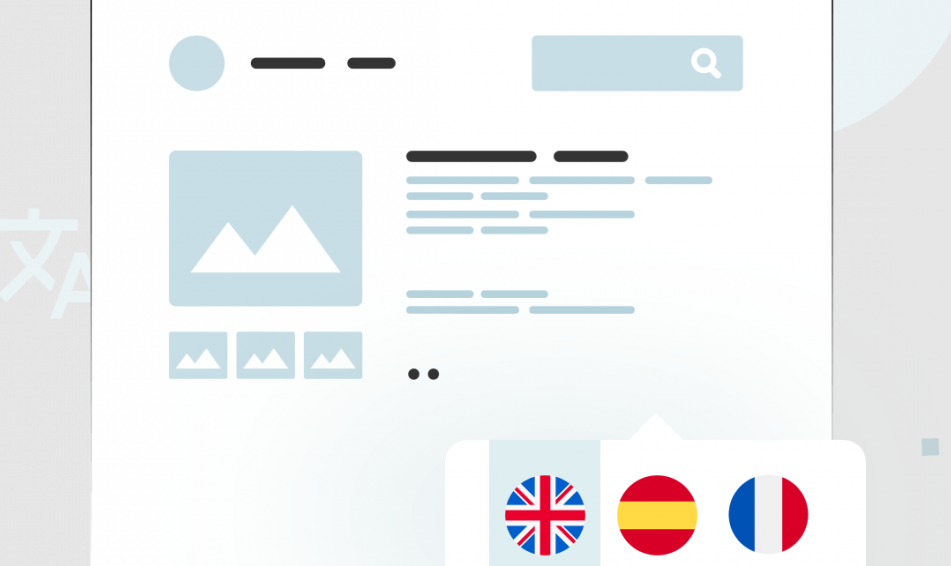
2. Smooth Translation Management
Running a big site and worried about managing translations? WPML has a built-in Translation Management module that lets you assign translation jobs to specific users. Think of it like a project manager for your multilingual content. Here’s how it works:
- Create translation tasks and send them to in-house translators or external translation services.
- Track the status of each translation job (Draft, In Progress, Complete).
- Easily review and approve translations before they go live.
It’s as close to hassle-free as multilingual content gets.
3. Compatibility with Major Themes & Plugins
Nobody wants to deal with compatibility issues, and WPML plays nice with almost every major WordPress theme and plugin out there. Using Elementor, Divi, or even Advanced Custom Fields (ACF)? WPML supports them all. This means you don’t have to worry about losing your design elements or functionality when translating.
4. SEO for Multilingual Sites
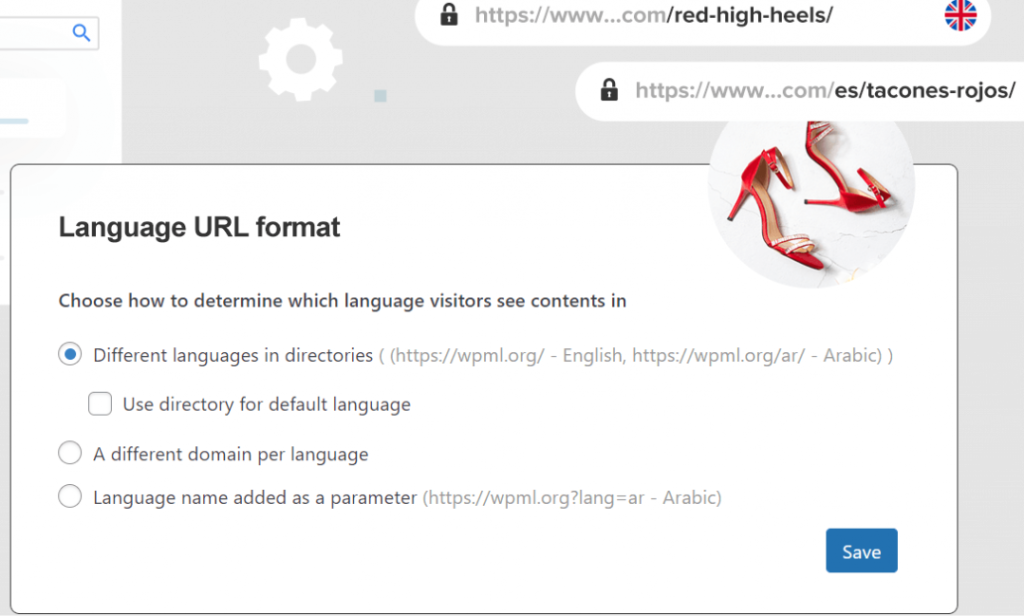
This is where things get serious—SEO! WPML is designed to boost your multilingual SEO efforts by:
- Handling hreflang tags (so Google knows which version of your page to show in each language).
- Allowing custom URLs for different languages.
- Managing SEO metadata for translated content (titles, descriptions, etc.).
This way, you’re not just translating your site; you’re making it discoverable to people searching in different languages.
5. E-commerce Integration
Running an online store? WPML’s integration with WooCommerce lets you create a seamless shopping experience in multiple languages. It supports everything from translated product descriptions to checkout pages, making sure your customers don’t get lost in translation.
- WooCommerce Multilingual allows you to manage products, variations, and even promotions in various languages.
- Fully localized cart and checkout experiences.
6. Media Translation
If your site relies heavily on visuals, WPML’s got you covered with Media Translation. This feature lets you show different images or videos for different languages. This is especially useful when a particular image might not make sense in every cultural context.
So, whether you’re translating text, images, or entire pages, WPML’s flexibility lets you tailor your site to a global audience without compromising on quality.
Ready to see how to set it all up? Let’s move on to the next part: configuring WPML step-by-step!
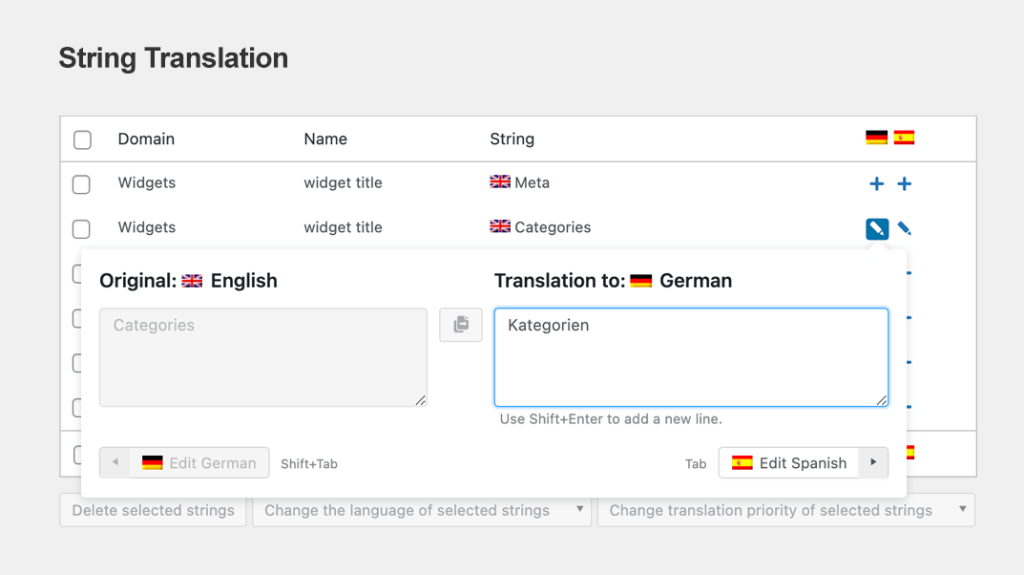
Setting Up WPML: A Step-by-Step Guide
Alright, it’s time to roll up our sleeves and set up WPML! Don’t worry—setting up WPML is pretty straightforward, even if you’re not a WordPress wizard. By the end of this section, you’ll be flipping between languages like a pro.
Step 1: Get WPML Installed and Activated
- First things first, head over to the WPML website and pick the right plan for your needs. They’ve got a few options based on how many languages and features you want to unlock.
- Download the plugin files and head over to your WordPress Dashboard.
- Go to Plugins → Add New → Upload Plugin.
- Choose the WPML
.zipfile and hit Install Now. - Once installed, click Activate Plugin. You’ll now see a shiny new WPML option in your sidebar.
Tip: Make sure your WordPress is up-to-date before installing WPML to avoid compatibility issues!
Step 2: Run the WPML Setup Wizard
After activating, WPML will prompt you to run a setup wizard—think of it like a guided tour that helps you configure the basics:
- Choose Your Default Language: This is the main language your site currently uses. If your site is in English, leave it as is. Otherwise, select the language your content is written in.
- Select Additional Languages: Pick the languages you want your site to support. There are lots to choose from, but don’t go overboard! Stick to the ones that make sense for your audience.
- Set Up Language Switcher: WPML lets you decide where the language switcher appears (header, footer, sidebar, or even as a menu item). You can customize its appearance to fit your theme’s style.
- Save & Continue: That’s it! You’re all set up with the basic configuration.
Step 3: Translating Your Content
Now comes the fun part: translating your content! WPML gives you several ways to do this:
- Manual Translation via WordPress Editor
- Go to your Pages or Posts section.
- Next to each item, you’ll see a “+” button under each language you configured. Click it to add a new translation.
- Fill in your translated content, save, and publish.
- Using WPML’s Translation Editor
- If you prefer a structured way to manage translations, WPML’s Translation Editor is super handy.
- Go to WPML → Translations, select the content you want to translate, and open it in the Translation Editor.
- Here, you can see each text string broken down into individual segments, making it easy to translate each one without missing anything.
- Assigning Translations to Your Team
- Want to delegate translation tasks? Head to WPML → Translation Management.
- Here, you can add translators and assign specific pages or posts for them to translate.
- Track their progress and review translations before publishing.
Step 4: Translating Menus and Widgets
Menus and widgets sometimes get overlooked, but WPML makes it easy to keep them multilingual too.
- Go to Appearance → Menus.
- For each menu item, you’ll see options to translate them into each of your configured languages.
- Similarly, head over to Widgets, and you’ll find language-specific options for each widget, allowing you to control which ones show up for which languages.
Step 5: Setting Up WooCommerce (If You Have an Online Store)
If you’re running an e-commerce site, you’ll want to enable WooCommerce Multilingual. It’s an add-on plugin that seamlessly integrates WPML with WooCommerce, letting you translate:
- Product titles and descriptions.
- Variations (e.g., different sizes or colors).
- Cart and checkout pages.
- Install the WooCommerce Multilingual plugin from the WordPress repository.
- Go to WooCommerce → WooCommerce Multilingual, and follow the setup wizard.
- Start translating your products just like you would with any other post or page.
Step 6: Translating Strings from Themes and Plugins
WPML doesn’t just translate posts and pages—it can translate strings from your theme and plugins too. This includes those tricky little text snippets like button labels, form fields, or custom messages.
- Go to WPML → String Translation.
- Search for the string you want to translate (e.g., “Read More” or “Submit”).
- Enter the translated text for each language, and hit Save.
Step 7: Fine-Tuning and Troubleshooting
After everything’s set up, it’s a good idea to test your site thoroughly. Navigate through each language version, check the menus, pages, and make sure nothing’s out of place.
- Can’t see a language switcher? Double-check the Language Switcher settings.
- Some translations aren’t showing up? Clear your WordPress cache or regenerate translation files.
- Theme layout looks weird? This might be a CSS issue—tweak the styling for different languages as needed.
And there you have it! Your WordPress site is now a multilingual masterpiece, ready to serve up content in whichever languages your visitors prefer. Next, we’ll look into some advanced tips and tricks, so you can get the most out of WPML!
WPML Add-Ons and Integrations: Taking Your Multilingual Site to the Next Level
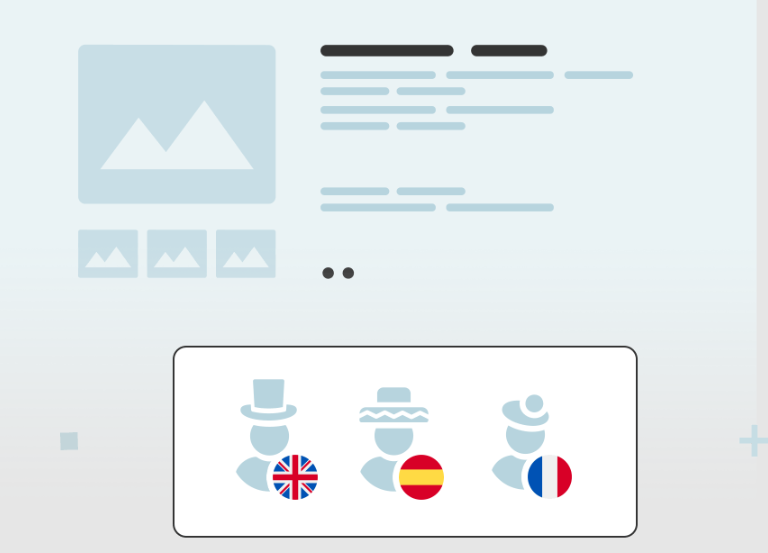
Once you’ve got the basics covered, it’s time to explore some of WPML’s extra goodies that can make your multilingual experience even better. WPML isn’t just a single plugin—it’s actually a suite of add-ons, each tailored to a specific task. Think of them as bonus tools that give you even more control over your multilingual content.
Let’s check out some of the key add-ons and integrations that can supercharge your WPML setup!
1. WPML String Translation
Ever noticed that some of your theme’s text, like “Read More” buttons, footer copyright messages, or custom fields, isn’t showing up for translation? That’s where the String Translation add-on comes in handy.
- What It Does: It allows you to translate all those “hidden” strings from themes, plugins, and even core WordPress features that don’t appear in regular content editors.
- How to Use It: Go to WPML → String Translation. You’ll see a list of all available strings. Just pick the one you want, add your translation, and save!
Bonus Tip: Search for specific strings by keyword, making it easier to track down those pesky untranslated texts.
2. WPML Translation Management
Managing translations across a large site can get messy, especially if you’re working with multiple translators. WPML’s Translation Management add-on is like having a built-in project manager for all your translation tasks.
- What It Does: It gives you a centralized hub to assign translation tasks, track progress, and review completed translations.
- How to Use It:
- Go to WPML → Translation Management.
- Select the content you want translated.
- Assign it to one of your registered translators.
- Once done, you can review and approve the translation before it goes live.
Perfect for teams or when outsourcing translations!
3. WooCommerce Multilingual
If you’re running an online store with WooCommerce, you’ll want to install WooCommerce Multilingual—an absolute must-have for multilingual e-commerce sites. This add-on makes sure your product descriptions, variations, and even checkout pages are seamlessly translated.
- What It Does: It lets you translate everything from product titles to confirmation emails, giving your customers a fully localized shopping experience.
- How to Use It: After installing, go to WooCommerce → WooCommerce Multilingual and follow the wizard to start translating your products.
Pro Tip: Use it to show different images for different languages, which can be handy for products that might appeal differently in various regions.
4. WPML Media Translation
When you’re dealing with multilingual content, it’s not just about text. Sometimes you need different images, videos, or PDFs for different languages. The Media Translation add-on lets you translate and serve up specific media for each language.
- What It Does: Manage images, galleries, and other media separately for each language.
- How to Use It: Head to WPML → Media Translation, upload your language-specific media, and link them to the appropriate pages.
Handy for region-specific images or media that might change context based on the language!
5. Integrating WPML with Page Builders
Using page builders like Elementor or Divi? Good news—WPML works seamlessly with these tools, letting you create stunning designs that translate beautifully.
- What It Does: WPML adds translation options directly within your page builder’s interface.
- How to Use It:
- Build your pages in Elementor or Divi as usual.
- Go to WPML → Translation Management, and choose the pages you built to be translated.
- Open up the Translation Editor, and you’ll see each section of your page split into translatable blocks.
Tip: Make sure your page builder’s modules are compatible with WPML to avoid any layout issues!
6. Professional Translation Services
If you need high-quality translations but don’t have a dedicated team, WPML has built-in integration with a bunch of professional translation services like ICanLocalize, Gengo, and TextMaster.
- What It Does: Sends your content directly to these services, receives translations back, and integrates them into your site automatically.
- How to Use It:
- Go to WPML → Translation Management → Translation Services.
- Choose your preferred service, create an account, and link it to your site.
- Select the content you want to send, choose the service, and sit back while the professionals handle the rest!
Great for specialized translations or when accuracy is critical.
Quick Recap
Here’s a quick summary of the main WPML add-ons you might want to explore:
- String Translation: Translating non-post text like buttons and footer elements.
- Translation Management: Assigning, tracking, and reviewing translations.
- WooCommerce Multilingual: Translating e-commerce content.
- Media Translation: Handling images and other media separately for each language.
- Professional Services: Connecting to pro translators directly from WPML.
With these add-ons, you can customize WPML to fit almost any multilingual scenario. Ready to tackle some common challenges and troubleshoot potential issues? Let’s move on to that next!
Common Challenges and How to Solve Them
Even with a powerful plugin like WPML, there can be a few bumps along the way when managing a multilingual WordPress site. Don’t worry—I’ve got your back. Let’s go over some of the most common issues people run into with WPML and, more importantly, how to solve them without tearing your hair out.
1. Language Switcher Isn’t Displaying Correctly
So, you’ve set up the language switcher, but it’s not showing up where you want it to? Or worse, it’s not showing up at all? This is one of the most common WPML hiccups.
Solution:
- Go to WPML → Languages.
- Check the Language Switcher Options and make sure it’s enabled for the location you want (e.g., footer, menu, or sidebar).
- If you’re adding it as a widget, go to Appearance → Widgets and make sure you’ve placed the WPML Language Switcher widget in the right area.
- For menu integration, navigate to Appearance → Menus, and add the language switcher from the WPML options section.
If you’re still not seeing it, try clearing your site’s cache or re-saving your permalink structure under Settings → Permalinks.
Pro Tip: Customize your language switcher’s style and location to fit your site’s look and feel. A well-placed switcher can boost UX!
2. Pages Appear Broken or Layouts Messed Up
This is one of those “heart attack” moments—your translated pages look totally different, or the layout is completely off. Don’t panic! It’s usually a simple fix.
Possible Causes:
- CSS or Theme Compatibility: Some themes don’t play nicely with WPML out of the box.
- Incomplete Translation: If you’re using a page builder like Elementor, a missing or incomplete translation can cause layout issues.
Solution:
- Check Theme Compatibility: Make sure your theme is WPML-compatible. If not, you might need to manually adjust some CSS.
- Regenerate CSS Files: For page builders, go to the settings and regenerate CSS files. In Elementor, for example, go to Elementor → Tools → Regenerate CSS.
- Edit Translations Manually: Open the problematic page in the WPML Translation Editor and ensure that every element is correctly translated and synced.
3. Issues with Right-to-Left (RTL) Languages
Working with languages like Arabic or Hebrew? RTL (Right-to-Left) support can sometimes be a bit finicky, especially if your theme isn’t designed for it.
Solution:
- Go to WPML → Languages and enable the RTL option for your chosen language.
- For specific layout tweaks, use custom CSS to adjust the alignment and styling.
- Make sure your theme is RTL-ready—if not, you may need to switch to a theme that natively supports RTL languages or customize it further.
Tip: Testing your site with actual RTL content is the best way to spot and fix minor issues!
4. Duplicate Content and SEO Issues
One of the trickiest parts of running a multilingual site is ensuring that you don’t get penalized by Google for duplicate content. WPML handles SEO well, but sometimes things can slip through the cracks.
Common Issues:
- Missing hreflang Tags: This tells search engines which version of your content to show to users based on their language.
- Duplicate Titles and Meta Descriptions: If you’re not careful, you might end up with the same SEO metadata for all your language versions.
Solution:
- Go to WPML → Languages and double-check your hreflang settings.
- Use an SEO plugin like Yoast SEO or Rank Math, which are fully compatible with WPML, to manage titles, descriptions, and other metadata separately for each language.
- Regularly check for duplicate content issues using tools like Google Search Console.
Pro Tip: Always review your translated pages for proper URL structure and metadata. A little SEO maintenance goes a long way.
5. Performance Issues on Large Multilingual Sites
If you have a lot of languages and a ton of content, WPML can sometimes slow things down. This is usually because translating everything (including theme and plugin strings) can create a heavy load on your server.
Solution:
- Optimize Your Database: Use a plugin like WP Optimize to clean up your database and remove unnecessary revisions and transients.
- Use a Caching Plugin: Something like WP Rocket or W3 Total Cache can dramatically improve performance by reducing server load.
- Enable String Auto-Loading: Go to WPML → Support → Troubleshooting and enable Auto-load option for strings.
- Upgrade Your Hosting: If you’re still struggling, it might be time to upgrade to a more powerful server or a managed WordPress hosting solution like Kinsta or WP Engine.
Tip: The bigger your site, the more critical it is to keep WPML and your other plugins updated to their latest versions.
6. Translating Slugs (URLs) and Permalinks
Ever noticed that some of your URLs aren’t translating? This is a common issue, especially for custom post types and taxonomies.
Solution:
- Go to WPML → Settings and find the Custom Posts Slug Translation section.
- Enable slug translation and manually enter the translations for your post types and taxonomies.
- If the changes don’t show up immediately, try flushing your permalinks by going to Settings → Permalinks and hitting Save Changes.
Heads Up: Be careful when translating slugs, as changing them can affect your existing URLs and potentially cause broken links.
7. Compatibility Issues with Other Plugins
Using a lesser-known plugin? There’s a chance it might not be fully compatible with WPML, causing some features to break or behave unexpectedly.
Solution:
- Check the WPML Compatibility List to see if your plugin is supported.
- If it’s not listed, consider reaching out to WPML support or the plugin’s developer for a workaround.
Pro Tip: Always test new plugins on a staging site first if you’re running a complex WPML setup.
Bottom Line: Troubleshooting WPML Like a Pro
There you go! With these troubleshooting tips, you’ll be able to tackle almost any issue that comes up. Remember: the key is to test thoroughly, stay calm, and make changes one step at a time. Up next, we’ll dive into some best practices to keep your multilingual site running smoothly!
Best Practices for Using WPML Effectively
Now that you know how to set up WPML and troubleshoot common issues, let’s talk about some tips and tricks to make the most of this powerful plugin. Managing a multilingual site isn’t just about translating text—it’s about creating a seamless experience for your global audience. Here’s how to get the most out of WPML without breaking a sweat!
1. Plan Your Multilingual Strategy First
Before diving into the technical side of things, take a step back and map out your strategy:
- Which Languages? Think about your target audience and prioritize the languages that make the most sense. Don’t go overboard—start with a few key languages and expand as needed.
- Content Prioritization: Not every page needs to be translated. Focus on core content (like product pages, landing pages, and your blog) that will have the most impact.
- Budget and Resources: Determine if you have the budget and resources for professional translations or if you’ll be doing it all in-house.
Pro Tip: A clear strategy upfront will save you time, money, and a lot of headaches down the road.
2. Use Consistent Terminology and Style Guides
Consistency is key when managing a multilingual site. Imagine translating a technical blog where each page uses different terms for the same concept—it’s a nightmare for your readers and translators.
- Create a Glossary: Use WPML’s Glossary feature to define key terms and phrases that should be translated the same way every time.
- Establish Style Guidelines: Make sure all translators (whether in-house or external) have access to a style guide that outlines tone, formality, and other stylistic preferences.
Tip: If you’re using external translators, a well-documented style guide will drastically cut down on review times.
3. Regularly Review and Update Translations
Languages evolve, and so should your translations. It’s not a set-it-and-forget-it process. As your content changes or you optimize your messaging, make sure your translations are kept in sync.
- Use WPML’s Translation Dashboard to track the status of your translations.
- Set Reminders for regular translation reviews, especially if you’re working with evergreen content.
- Run QA Checks periodically to ensure the translated versions still align with your brand message and quality standards.
4. Optimize for Speed and Performance
With multilingual sites, performance can sometimes take a hit due to increased content size, additional queries, and media translations. Here’s how to keep things snappy:
- Use a Caching Plugin: Choose one that’s WPML-compatible, like WP Rocket or W3 Total Cache.
- Optimize Your Images: Use a tool like Smush or ShortPixel to compress images, especially if you’re using WPML Media Translation.
- Lazy Load Translations: Don’t load all language versions at once. Only load the necessary language for each visitor.
Pro Tip: Test your site’s speed using Google PageSpeed Insights or GTmetrix for each language version to spot any bottlenecks.
5. Fine-Tune Your Multilingual SEO
WPML’s SEO features are powerful, but it’s up to you to make the most of them:
- Unique Meta Descriptions and Titles: Write unique meta tags for each language to avoid duplicate content penalties.
- Hreflang Tags: Double-check that your hreflang tags are correctly set up to tell search engines which language version to show based on the user’s region.
- Localized URLs: Use WPML’s URL slug translation to create clear, understandable URLs in each language.
SEO Hack: Use Google Search Console to monitor how your translated pages are performing and adjust your strategy accordingly.
6. Keep Your WPML (and WordPress) Updated
This might seem obvious, but running the latest version of WPML, WordPress, and your other plugins is crucial for a smooth experience. Updates often fix bugs, patch security issues, and improve compatibility.
- Set a regular update schedule and test everything on a staging site before pushing it live.
- If WPML updates require other plugins to be updated too, do them together to prevent conflicts.
Heads Up: WPML can get a little grumpy if your other plugins are outdated, so keep everything in sync.
7. Backup Before Major Changes
Making big updates or restructuring your translations? Don’t forget to back up your site first. This way, if something goes wrong, you can easily roll back to a previous version.
- Use plugins like UpdraftPlus or All-in-One WP Migration to create a quick backup.
- For extra safety, set up scheduled backups that run automatically.
Tip: Store your backups in a remote location like Google Drive or Dropbox to avoid losing data.
8. Test, Test, and Test Again!
Always test each language version thoroughly before and after making any changes. Go through the entire user flow for each language:
- Is the language switcher working correctly?
- Are the URLs, meta descriptions, and titles showing the right language?
- Do all menu items, forms, and widgets display the correct content?
Tip: Use BrowserStack or a similar tool to test your site across different devices and browsers for each language version.
Wrapping Up: Multilingual Success with WPML
Using WPML effectively is all about planning, consistency, and ongoing optimization. With these best practices, you’ll be able to create a multilingual site that doesn’t just look good but also delivers a top-notch experience for your global audience. Up next, we’ll take a look at some of the pros and cons of using WPML, and how it stacks up against the competition!
Pros and Cons of WPML
No tool is perfect, and WPML is no exception. While it’s packed with features that make managing a multilingual site a breeze, there are a few areas where it might not be the best fit depending on your needs. Let’s break down the pros and cons to give you a clear picture of what to expect.
Pros of Using WPML
- Comprehensive Feature Set
- WPML isn’t just about translating posts and pages—it covers every aspect of your site, from widgets and menus to custom fields and even WooCommerce products.
- With all the add-ons available (e.g., String Translation, Media Translation, WooCommerce Multilingual), WPML can handle pretty much any multilingual scenario you throw at it.
- Ease of Use for Non-Developers
- You don’t have to be a coding genius to use WPML. The interface is clean and intuitive, and the setup wizard guides you through the process step-by-step.
- Translation editors break down content into easy-to-manage sections, making it simple for non-technical users to translate text accurately.
- Built-In SEO Optimization
- WPML’s integration with popular SEO plugins like Yoast SEO and Rank Math ensures that your translated pages are optimized for search engines.
- Automatically handles hreflang tags, localized URLs, and SEO metadata, helping your multilingual site rank better globally.
- Compatibility with Most Themes and Plugins
- WPML works well with the majority of WordPress themes and plugins, including complex page builders like Elementor and Divi.
- Dedicated compatibility teams at WPML test popular themes and plugins, minimizing the chances of conflicts.
- Professional Translation Services Integration
- If you don’t want to handle translations yourself, you can connect to professional translation services directly from WPML’s dashboard. This feature is a big time-saver and ensures high-quality, accurate translations.
- Good for E-Commerce Sites
- WPML’s WooCommerce Multilingual add-on makes it a top choice for multilingual e-commerce stores.
- You can translate product descriptions, variations, and even email templates, providing a seamless experience for international customers.
Cons of Using WPML
- Learning Curve for Beginners
- While WPML is user-friendly, it does come with a slight learning curve, especially for first-time users.
- Navigating through various settings and managing multiple add-ons can feel overwhelming until you get the hang of it.
- Performance Impact on Large Sites
- WPML can put a strain on your server resources, particularly if you have a large site with thousands of pages and multiple languages.
- String translation, in particular, can lead to database bloat, slowing down your site over time.
- Cost Can Add Up
- WPML isn’t free, and depending on your needs, it can get pricey. The cost varies based on the number of languages and features you need.
- While the initial purchase is a one-time cost, you’ll need to pay for yearly renewals to keep getting updates and support.
- Compatibility Issues with Some Lesser-Known Plugins
- Although WPML supports a wide range of themes and plugins, it’s not universal. Some niche plugins may not work perfectly, requiring manual fixes or workarounds.
- This can be especially problematic if you’re using highly customized setups or lesser-known tools.
- Manual Translation Required for Some Elements
- Not everything is automated. Some elements, like custom strings or specific widget texts, may need to be manually translated, which can be time-consuming.
- For highly dynamic sites, keeping everything in sync can become a challenge.
How WPML Compares to Other Multilingual Plugins
To give you a clearer picture, let’s see how WPML stacks up against some of its main competitors:
- WPML vs. Polylang
- Polylang is a popular free alternative, but it lacks some of the advanced features WPML offers (like translation management and WooCommerce support).
- WPML has more built-in tools and is easier to configure for complex sites, whereas Polylang is simpler and more lightweight.
- WPML vs. TranslatePress
- TranslatePress offers a front-end translation experience, allowing you to translate visually while browsing your site.
- WPML is more robust in terms of content management and works better with large, content-heavy sites. However, if you prefer a visual approach, TranslatePress might be more appealing.
- WPML vs. Weglot
- Weglot is a cloud-based translation service that automatically translates your site using AI. It’s fast and easy to set up, but it comes with a higher cost.
- WPML, on the other hand, gives you more control over your translations and doesn’t require an external service.
Verdict: If you’re looking for a powerful, all-in-one solution and don’t mind investing in a premium plugin, WPML is a solid choice. But for smaller sites or simpler setups, alternatives like Polylang or TranslatePress might be more cost-effective.
When Should You Choose WPML?
- You Need a Fully-Featured Multilingual Solution: WPML is ideal if you need more than just a basic language switcher. It handles complex content, e-commerce, and SEO like a champ.
- You Have a Big Site with Lots of Translations: For large sites, WPML’s management tools can save you a ton of time.
- You Want Full Control Over Your Translations: With WPML, you can fine-tune every aspect of your translated content, from URLs to SEO settings.
When WPML Might Not Be the Best Fit
- Small Sites with Limited Languages: If you only need a couple of languages and basic functionality, a lighter alternative like Polylang might be a better fit.
- Minimal Budget: If cost is a major concern, WPML’s pricing might be a bit steep compared to some free or freemium alternatives.
Final Thoughts on WPML
WPML is a powerful and versatile plugin, but like any tool, it’s not a one-size-fits-all solution. If you’re running a complex site with lots of content or need fine-grained control over translations, WPML is likely your best bet. But if you’re just starting out or have a simpler site, weigh the pros and cons carefully before diving in.
Next up, let’s wrap things up with a quick conclusion and some frequently asked questions about WPML!
Is WPML the Right Choice for Your Site?
By now, you should have a pretty solid understanding of what WPML brings to the table. It’s not just a plugin; it’s a comprehensive toolkit for creating a fully multilingual WordPress site. From SEO optimization to e-commerce integration, WPML has a feature set that can handle everything from small blogs to large-scale corporate sites.
However, it’s important to remember that WPML’s extensive features and add-ons mean it might not be the best fit for everyone. If you’re running a small website with just a couple of languages or if budget is tight, lighter options like Polylang or TranslatePress might do the trick. But if you’re serious about delivering a professional, multilingual experience, WPML is definitely worth the investment.
Key Takeaways
- Powerful Multilingual Features: WPML’s wide range of tools makes it perfect for handling complex multilingual sites, including WooCommerce stores and custom themes.
- Ease of Use vs. Complexity: While WPML is easy to use, it does come with a learning curve if you want to master all its capabilities.
- Performance and Compatibility: WPML generally plays well with most themes and plugins, but always test for compatibility on a staging site to avoid surprises.
- Investment Worth Considering: For those who need a reliable, professional-grade solution, WPML’s annual cost is justified by its capabilities.
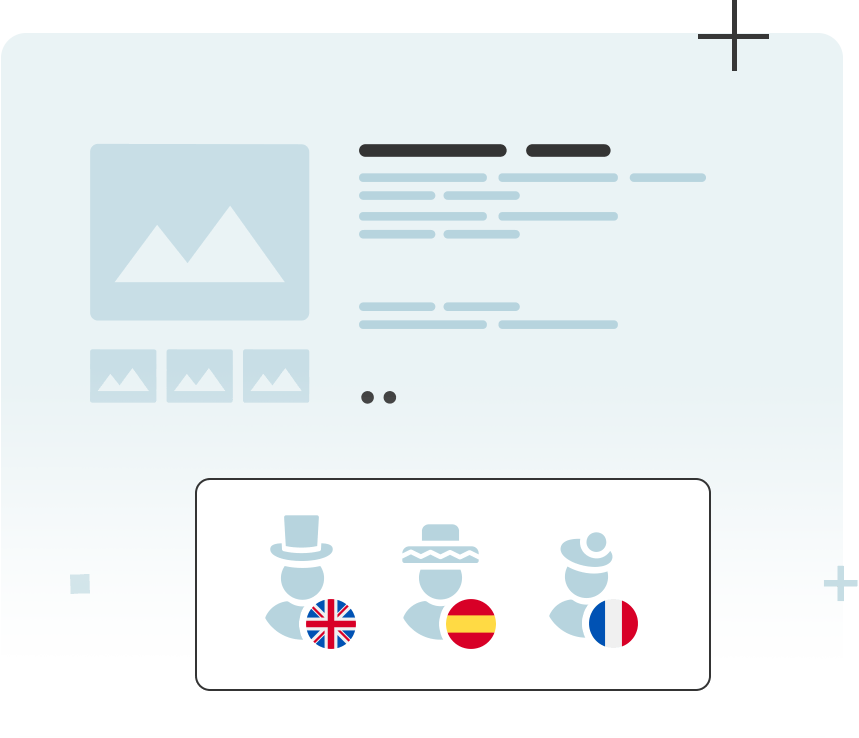
FAQs About WPML
Let’s finish off with some quick answers to frequently asked questions. If you’re still on the fence, these might help you decide!
Q: Is WPML beginner-friendly?
Yes and no. The initial setup is straightforward, but there are a lot of options and settings to get familiar with. If you’re comfortable navigating WordPress, you’ll be fine. For absolute beginners, the learning curve might feel a bit steep at first.
Q: Can I translate everything on my site?
Absolutely. WPML lets you translate posts, pages, custom post types, menus, widgets, strings from your themes and plugins, media files, and even WooCommerce products. There’s very little you can’t translate!
Q: Will WPML slow down my site?
It depends. For small sites, the impact is usually minimal. But for large sites with lots of translated content, performance can take a hit. Using caching plugins and optimizing your database will help keep things running smoothly.
Q: What happens if I stop using WPML?
If you deactivate WPML, your translations won’t disappear, but they won’t be linked together anymore. This means you’ll lose the ability to switch between languages, and some translated elements might become inaccessible. Always have a backup before making major changes.
Q: How does WPML compare to other plugins?
WPML is one of the most robust solutions, with support for multiple languages, detailed translation controls, and advanced SEO management. However, it’s not the lightest or cheapest option. For simpler needs, consider alternatives like Polylang or TranslatePress.
Q: Can I use WPML with a page builder like Elementor or Divi?
Yes! WPML is fully compatible with Elementor, Divi, and most other popular page builders. It even has specific modules to help translate custom layouts and dynamic content created with these tools.
Final Verdict
If you’re looking to take your site global and need a tool that can handle the intricacies of multilingual content, WPML is a powerful and reliable choice. Just be prepared to invest some time in learning its ins and outs. Happy translating!
And that’s a wrap! If you have more questions or want to dive deeper into a specific WPML feature, feel free to reach out or explore WPML’s official documentation for more in-depth guides.
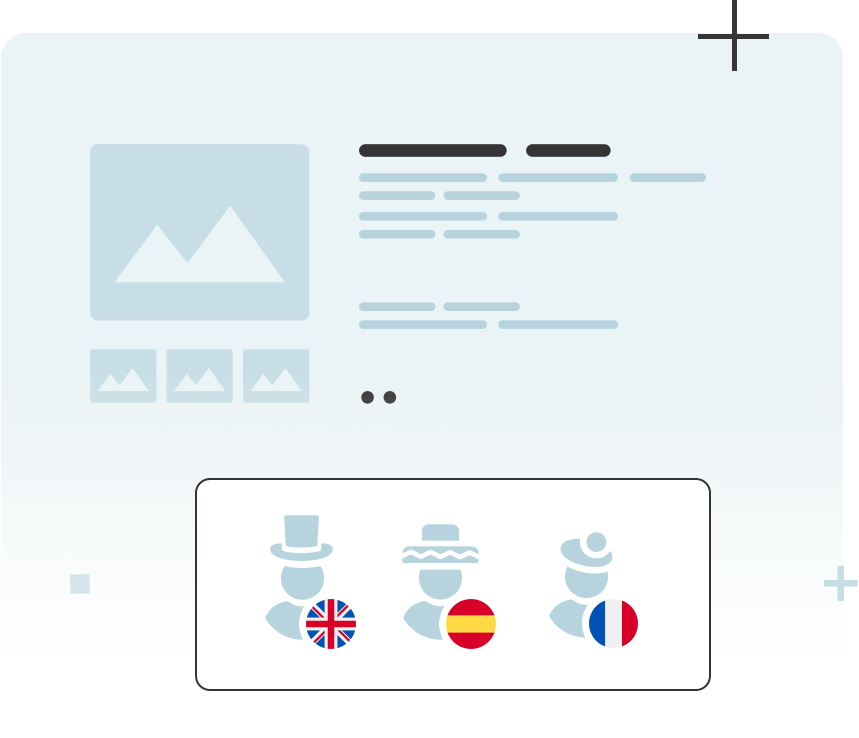
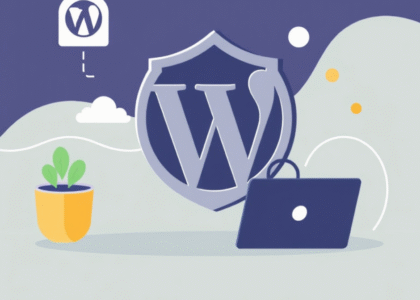



One thought on “WordPress Multilingual Plugin (WPML)”
Comments are closed.